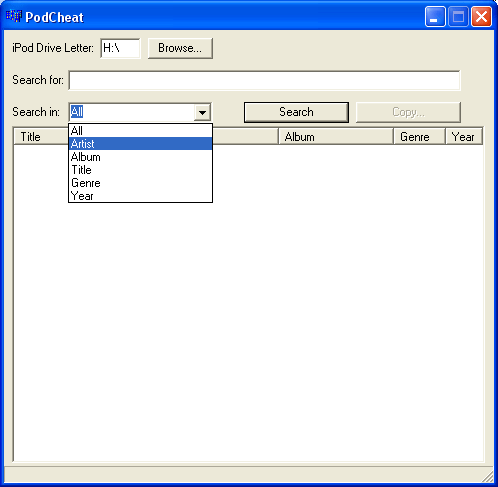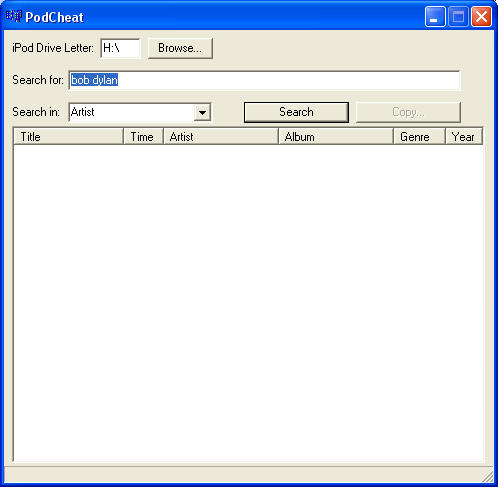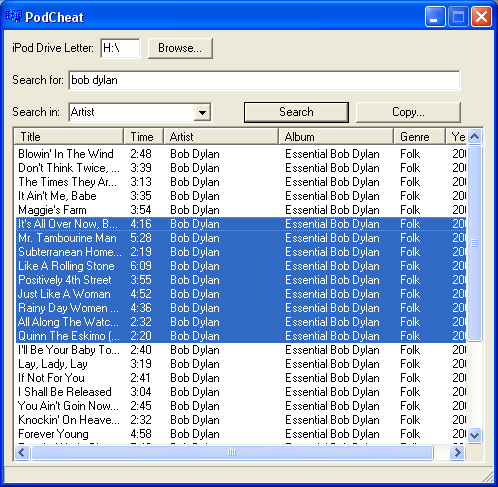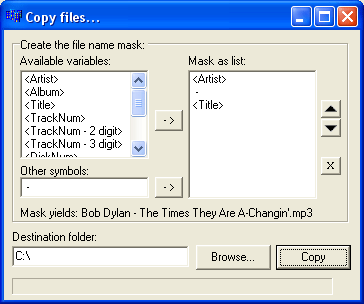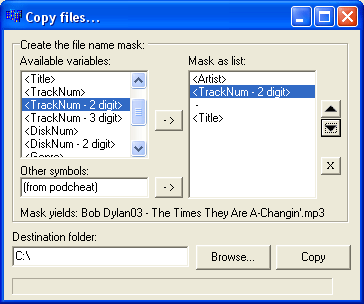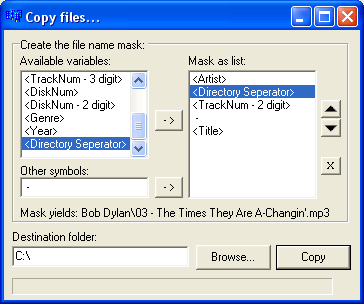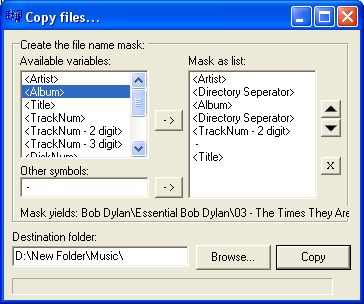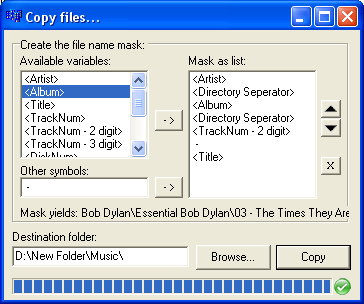|
Using PodCheat Have an iPod, will travel. Have PodCheat, will share with others. Installing PodCheat Installing PodCheat couldn't be easier. First you have to make sure your iPod is enabled for disk use. You can do this through iTunes or manually. Then download the latest version of PodCheat and unzip the .exe file into the root directory of your iPod. That's it! You don't have to put it in the root directory of your iPod, but if you do, it will automatically load ready to search as soon as you open it. Searching with PodCheat Once you've launched PodCheat, if you're running it from your iPod's root directory, it will already have the iPod Drive Letter text box filled once you launch it. If it isn't filled with your iPod's root directory, enter the drive letter or use the Browse button to find your iPod in My Computer. The next step is to select your search type: what fields in the file's tags to search in. Your options are Artist, Album, Title, Genre, Year, or All.
Next, enter your search string in the Search For text box. It's worth noting that PodCheat searches a simple text search, and not a regular expression search. That means that * and ? mean an astrisk or a question mark in the file name, not "any character" as they would in Windows Search. To retrieve all files in the iTunesDB, leave the search string empty.
The search results are now in the grid. You can sort them by clicking on the column name. If you aren't sure a certain file is the one you want, double click it, and it will open in the default player on the local computer, so you can listen to it.
Next, select the files that you want to copy. Once you have all your files selected, click the copy button (which is no longer grayed out once you've selected files) or press Ctrl + C on your keyboard.
Copying with PodCheat Once you've selected the files to copy, you get PodCheat's copy window. Here you can define the naming mask, and the location to copy to.
Setting the naming mask for the files to be copied. Simply select the name variables and arrange them the way you would like. You can see in the "mask yields" field what would be the file name as a result of the mask you are creating. At this stage, any invalid characters - characters which cannot be used to create a file name - will be replaced with an underscore ( _ ).
Availalble name variables are:
Other than the variables, you can also use constant values and symbols that you would like to add in, like a separating dash (the default value) or anything else you would like to add to the file name. Again, any invalid character here would be replaced with an underscore. If you would like to add a directory seperator, don't add it here, but use the directory separator variable discussed a bit further down.
To create a directory hirarchy of files, use the Directory Separator variable in the mask variables list. If you add a slash or a backslash as a constant symbol, they'll automatically be replaced with underscores. The Directory Separator variable tells PodCheat to create a new directory at the mark.
Next, select the directory to copy the files to. Suppose you want to create a new directory under C:\ and put the files there. Just type in the new directory name. PodCheat will create it when it starts copying the files.
That's it! Just press "Copy" and let PodCheat copy the files.
PodCheat will fail if the file name already exists. |
||||||||||
| PodCheat is the property of Hila Peleg and is under a GPL lisence. This site is powered by Sourceforge. | |||||||||||